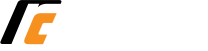Student Education Plan (SEP)
A Student Education Plan (SEP) is a document that you and your counselor create together. It maps the courses and activities needed to reach your academic and career goals.
A SEP should be developed even before you start your first semester at RC, and is then updated until you graduate!
If you have already met with a Reedley College counselor, you should have received a copy of your SEP via your student email account. Get your SEP.. Your SEP will be sent to the email address provided on the form or your SCCCD email. Please allow 1-2 business days for processing.
If you have not met with a RC Counselor yet, Log into Starfish and schedule an appointment to meet with your Pathway Counselor. Or contact the counseling department at (559) 494-3037 to schedule a time.
My Portal
My Portal gives you access to Student Email, Self-Service, Canvas and other student applications.
Important: A pop up will appear the first time you log in to My Portal asking to confirm/update your Communication Preferences. Students must update their Communication Preferences to enroll in emergency notifications and the password reset system (in case you are unable to login to My Portal). This pop up will appear each time you log in to My Portal until you update your preferences, so it is recommended you complete this step the first time you log in. For instructions on how change your preferences, visit Communication Preferences Instructions.
Username:
- Your 7-digit college ID number
First Time Password:
- First letter of your FIRST NAME(UPPERCASE)
- First letter of your last name (lowercase)
- Your 6-digit date of birth in the mmddyy format
- Students must change their default password as soon as possible. Use the single sign on login screen to change your password.
For example:
Robert T. Jones Martinez is born on January 5, 1999 and his ID number is 0123456. His login information would be:
- Username/Login ID: 0123456
- Password: Rj010599
To change your password:
- Go to www.scccd.edu/password
- This will change your password for email, Self-Service, Canvas & Wi-Fi
Login Support
844-887-2223 or visit scccd.edusupportcenter.com for 24/7 assistance
Self-Service
Use these resources for step-by-step instructions on how to search and register for your classes. Download them now and view at your own convenience!
Subject Course Abbreviations
View the Subject Abbreviations list below to assist you in searching for classes listed on your SEP.
Schedule Planner Template
If you are registering for multiple classes, use this class planner to coordinate your schedule and ensure your class times do not overlap and also fit your availability.
Schedule of Courses
If you would like to review a list of all classes being offered, you can review the course descriptions, days/times, locations, instructor information, and section numbers.
Waitlisted Courses
What are waitlists?
A waitlist is a list that students can join to wait for open seats in a class. If a student in the class drops, a seat opens up and is filled by a student on the waitlist. Being on the waitlist does not guarantee you a seat in the class. It does, however, give you priority in making it more likely you will get a seat in the class.
Do I have to pay to be on the waitlist?
There is no fee for adding your name to a waitlist. However, once you have registered for the class, if fees are not paid on or before the payment due date, you might be dropped from all classes.
Waitlists will be active from the first day of registration through the Thursday prior to the start of the term. For short-term courses, the waitlist will close 7 days prior to the start of the class.
How do I join a waitlist?
When trying to register for a class in Self-Service that has no open seats, students will get the chance to join a waitlist. Once the option to waitlist is selected in Self-Service, the course will appear on the schedule. Next, students must select “Waitlist” to be added to the section’s waitlist. Then, the class will appear as “Waitlisted” in the student’s class schedule. Students can waitlist multiple courses, but may not waitlist for multiple sections of the same course.
How do I manage my waitlist?
Once you have added your name to a waitlist, you can log into Self-Service and click on “Register for Classes/View My Schedule” to check your waitlist status. Below are the three different waitlist statuses:
- Active = you are still on the waitlist waiting for a seat.
- Permission to Register = You are now eligible to register for the waitlisted course.
- Expired = Your waitlist has expired and you have lost your opportunity to register.
How do I register into a class from a waitlist?
If you are on a waitlist, it will remain on your schedule until you receive permission to register by email. Be sure to check your student email daily as you will have four days to add the course if granted permission. The message will only be sent to your student email account. You can also access this information in Self-Service under “Register for Classes/View My Schedule” to see if your status has changed to “Register.”
Once permission to register is granted, you will have four days (including weekends) to enroll in the class using Self-Service. After four days, if you have not enrolled in the class, you will be removed from the active waitlist and the next student on the list will be notified. We recommend you use a laptop or desktop computer when registering to avoid compatibility issues with cell phones or tablets.
What if I forget to check my email?
It is your responsibility to check your email and/or your waitlist status. The time allowed for enrollment will not be extended. You should check your email or status on your schedule in Self-Service daily to allow yourself the maximum amount of time to enroll.
What if I’m still on the waitlist after registration has closed?
If you are on a waitlist after registration closes, you must attend the first class meeting or, if the class is online, email the professor on the first day of the class. The professor’s email can be found in Section Details. Make sure to give the professor your student ID #, along with the course and section number you wish to add.
If you do not attend the first day of class, you will lose your place on the waitlist and another student may be added instead. If there is space in the class, the instructor will grant add authorization that will allow you to register in Self-Service.
What if I’ve waitlisted an online class?
Prior to the closing of registration, the same exact process applies for students on a waitlist for online classes. After registration has closed, if a space becomes available during the add period, you will receive an email from the online instructor with add authorization that will allow you to add the course.
What if I have a registration hold or need assistance registering?
You must visit any SCCCD campus to resolve registration holds or call the Admissions & Records office for assistance during regular business hours, Monday through Friday, 8 am to 5 pm. (559) 494-0323. You may also email your request from you SCCCD email account to admissions@reedleycollege.edu. Be sure to include your college ID #, course names and sections numbers.
What if there is a time conflict with my waitlisted course and another class on my schedule?
Self-Service will allow you to waitlist courses regardless of time conflicts with other courses on your schedule. However, the system will not allow you to register for courses that have overlapping meeting times. If you are granted permission to register for a waitlisted course that meets at the same time as another class on your schedule, you will have to drop the class causing the time conflict or remove yourself from the waitlisted course.
If you need assistance, call the Student Help Desk call center at 559-499-6072.