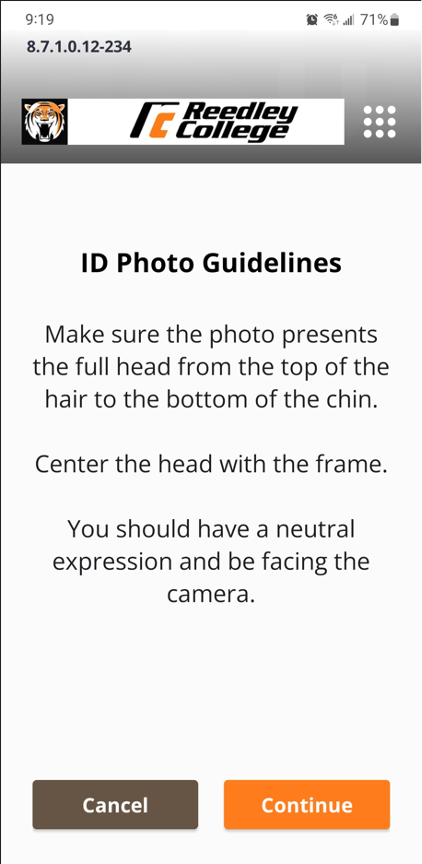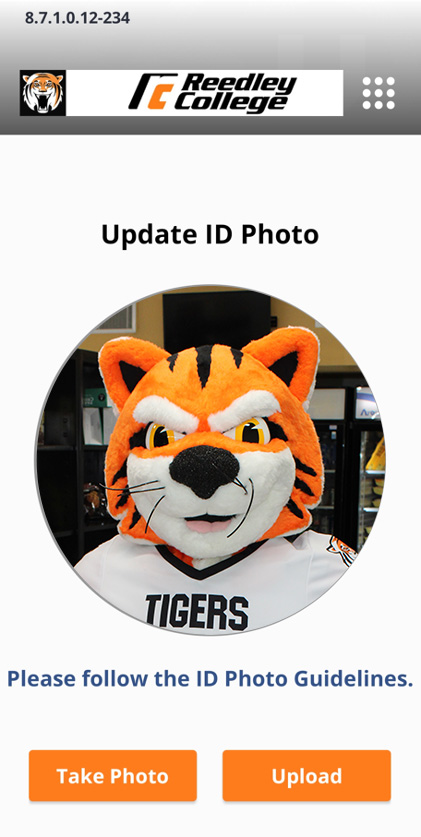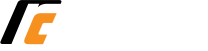Go to the Apple Store or Google Play and Download “Touchnet 360U” then Find your School: Reedley College
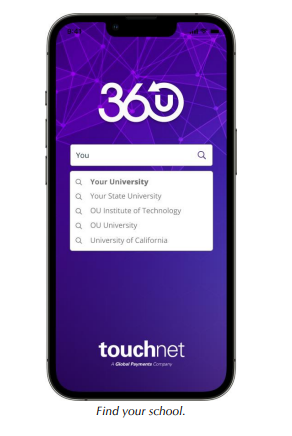
When prompted use “SSO” Account Type:, You will then receive this notice “Click” OK
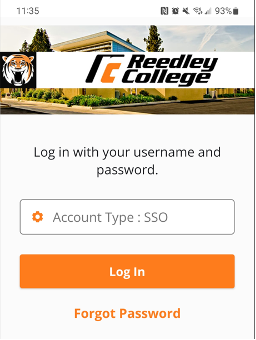
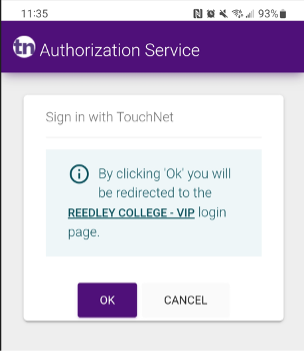
Log in using same Portal or Canvas User ID and Password. Once you get to this you can update your Photo for Approval.
You will see this and click on Menu in Top Right Corner:
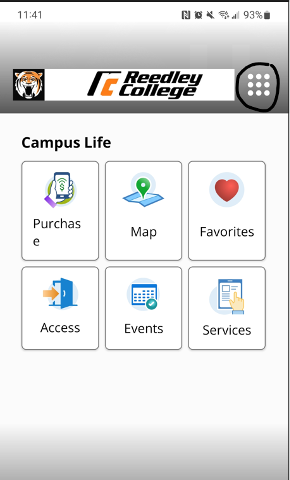
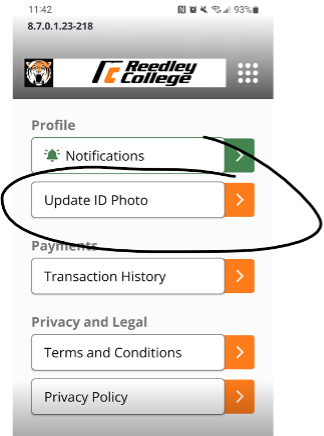
Make sure to Follow the Guidelines and submit your photo for approval.
Once approved you will have the photo appear in your App and your Mobile ID will be ready!