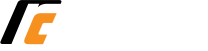How to enroll in a Payment Plan?
During the enrollment period for payment plans, follow the instructions below:
- Access the College website
- Log into My Portal
- Select Self-Service
- Select Student Finance
- Click on Make a Payment
- Click on Continue to Payment Center
- Enroll in Payment Plan
- Select Account to pay and click Select
- Then select the term and click Select
- Review Details and then click Select under Action heading
- Payment amounts and due dates will display
- Click Continue
- In the Payment Method list, select the preferred payment method. Options are:
- Credit or Debit card or Previously Stored information
- The $45 enrollment fee will be charged immediately. Monthly installments will automatically post on the due dates
- Read the Payment Plan Agreement
- Click I Agree
- Click Continue
- Read the Payment method agreement
- Click I agree to the above terms and conditions box
- Click Continue
- Print the documents for your records
Authorized Users
- On the Payment Plan Tab
- Choose My Profile (On the right side of the screen)
- The select Authorized Users
- Add Authorized User
- Input authorized user’s email address
- Would you like to allow this person to view your payment history and account activity?
- Continue and follow instructions
- The new Authorized User will receive two emails
- A link to the TouchNet login page
- Their temporary password
- The first time the Authorized User logs in with the temporary password, they will be prompted to change the password
- Authorized Users use their TouchNet login
- The Authorized User sets up the payment plan
- Click Enroll in Payment Plan button